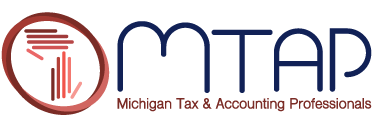Work from Home Option for the Office
Creating a Secure'Work from Home'
System for Your Office
by Robin Wheaton, MTAP State President, Knox Accounting
NOTE FROM MTAP: This article can also be passed on to your clients, both business and individual, as a great service aid from you and your Association. Please remember these are merely suggested recommendations.
ADDITIONAL WORK AT HOME RECOMMENDATIONS: A 'Working From Home' Checklist
Many are asking how they can create safe systems to allow staff to work remotely or from home as the ongoing Coronavirus directives come daily. Here is a quick and cost-effective solution we implemented:
We Recommend splashtop
https://www.splashtop.com/business
This app can be used for both MAC and windows-based systems and provides the infrastructure and remote security features needed to insure you can remotely access the main computer in your office from a smartphone, tablet device or computer.
Setup and Operation Features
- The Splashtop Business “streamer” app is installed at your office computer so it can be accessed from a remote location (i.e. from your home).
- The Splashtop Business App is then used to log in to your account remotely to see the computers in your firm.
- Office computers at the office must be left on to remotely access. We recommend using a battery backup/power supply to help with power interruptions, but it is not required.
- It has an option to allow you to print reports to your home printer and you can upload and download files between the office and remote computer.
MTAP Past President Lewis Crusoe (Cheboygan) has investigated this important issue; searched the internet for information, and contacted Zoom customer service for advice on how to secure video conferencing so a practitioner can share sensitive information with clients on such a call.
Lew came upon a very important "how to" from the Department of Homeland Security that provides step-by-step procedures for securing systems like:
- Zoom
- Microsoft Teams
- GoToWebinar
- Cisco-WebEx
- Adobe Connect
- GoToMeeting, and
- Slack.
https://www.michigantap.net/docs/CISA_Guidance_for_Secure_Video_Conferencing_-_12-2020.pdf
Be sure to download this and secure as best as possible from hackers.
Additional Security Recommendations
NOTE: Work Around Solution for Windows Defender Bug
Norton 360 and other similar products are also good. Compare Top Phishing Prevention Software
https://nordvpn.com/download/
Printing and Scanning
To insure you can print and scan from home, simply pick up your printer and scanner and take them home. If you do this, remember to take your printer/scanner software setup CDs home to set up your home office with a printer if you don’t have one at home. If you don't do this, you can internet search for the download of the printer/scanner software from home.
If you want to use a home printer/scanner, you will have to load the drivers for that device into your office computer system so you can que it from your remote device.
Dealing with Bad Remote Internet Connections
If a user is experiencing interrupted or bad remote internet connections, we recommend purchasing Verizon Jetpack to create a Wi-Fi hotspot. These jetpacks have many great features that are easy to employ to minimize these problems.
https://www.verizonwireless.com/support/verizon-jetpack-faqs/
Another option would be to use your smartphone Wi-Fi hotspot. Be cognizant of your data plan limits before using a hotspot since it consumes it quickly. If this is the only option for remote access, we recommend upgrading your data plan to "unlimited use,"
If you would like to investigate other remote access systems, type "Remote Access Work from Home Software" or click here.
We hope this has been helpful.